Account Management
How to add Telegram Accounts to the system
There are 2 ways to add Telegram Accounts to the system:
Number 1: Use your phone number
Enter your phone number to receive a confirmation code, then enter the confirmation code (and 2FA code if 2FA is enabled) to add the account to the system.
Instruction:
Go to the Telegram Account Management page.
Click on the Log in with phone number section and enter your phone number. Then click the Send verification code button.
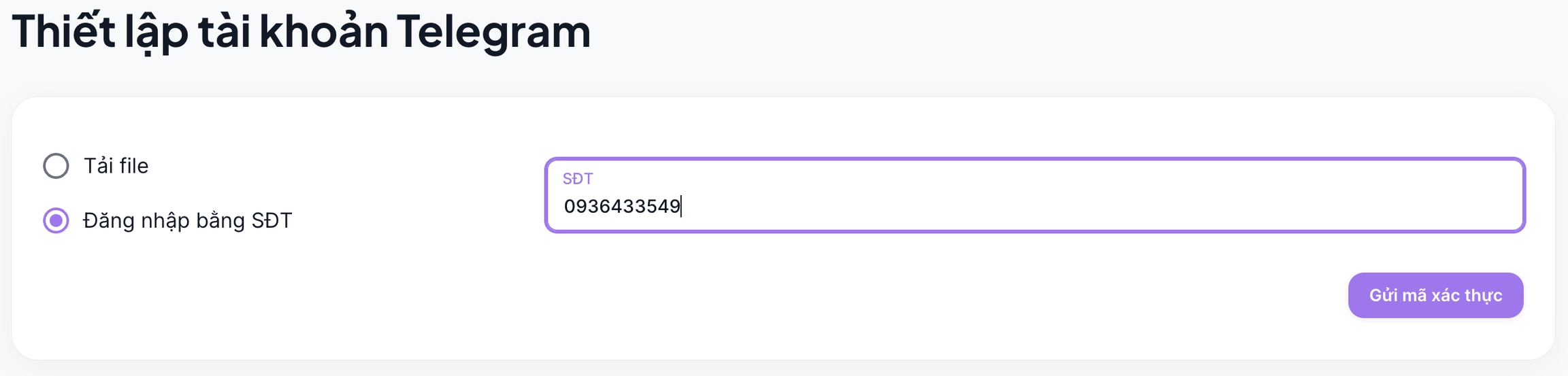
Check and get the verification code on the device that has logged in to the Telegram account.
Enter the verification code and click Verify code.
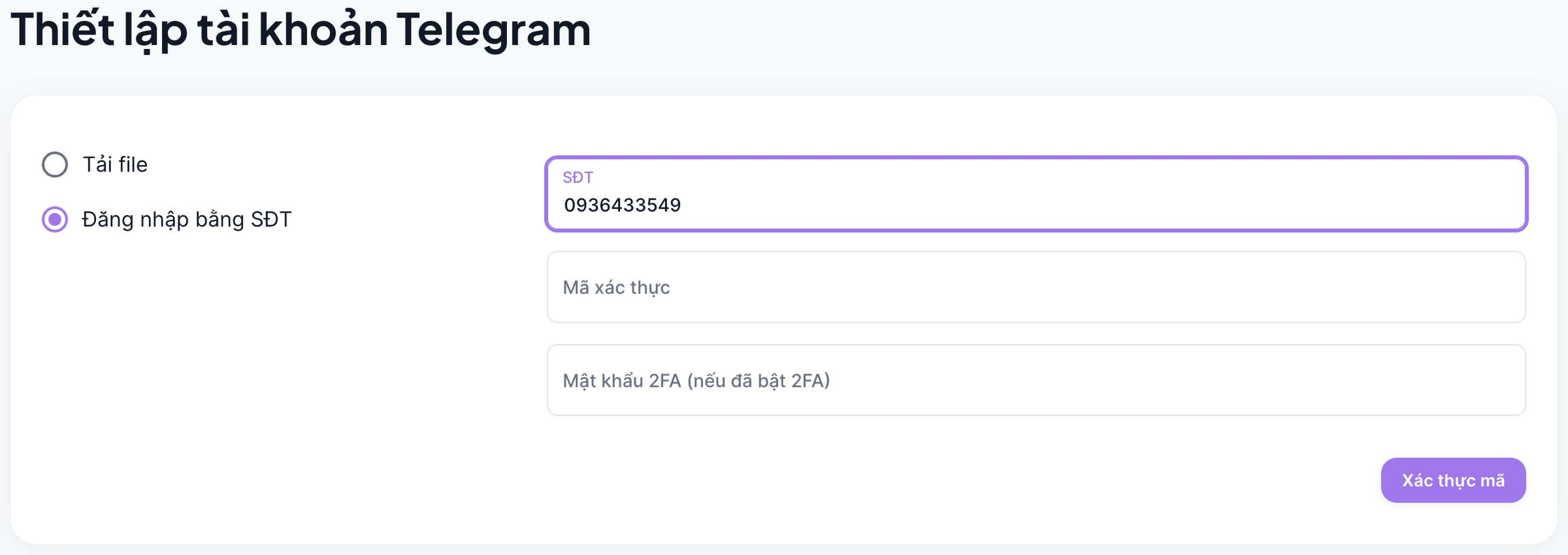
Number 2: Upload .session files
.session filesBuy accounts from account selling shops. After buying accounts and receiving the .session files, you can upload those files into the system.
Instruction:
Click on the Click to upload files or drag and drop files here section and upload the
.sessionfiles (up to 100 files at a time).
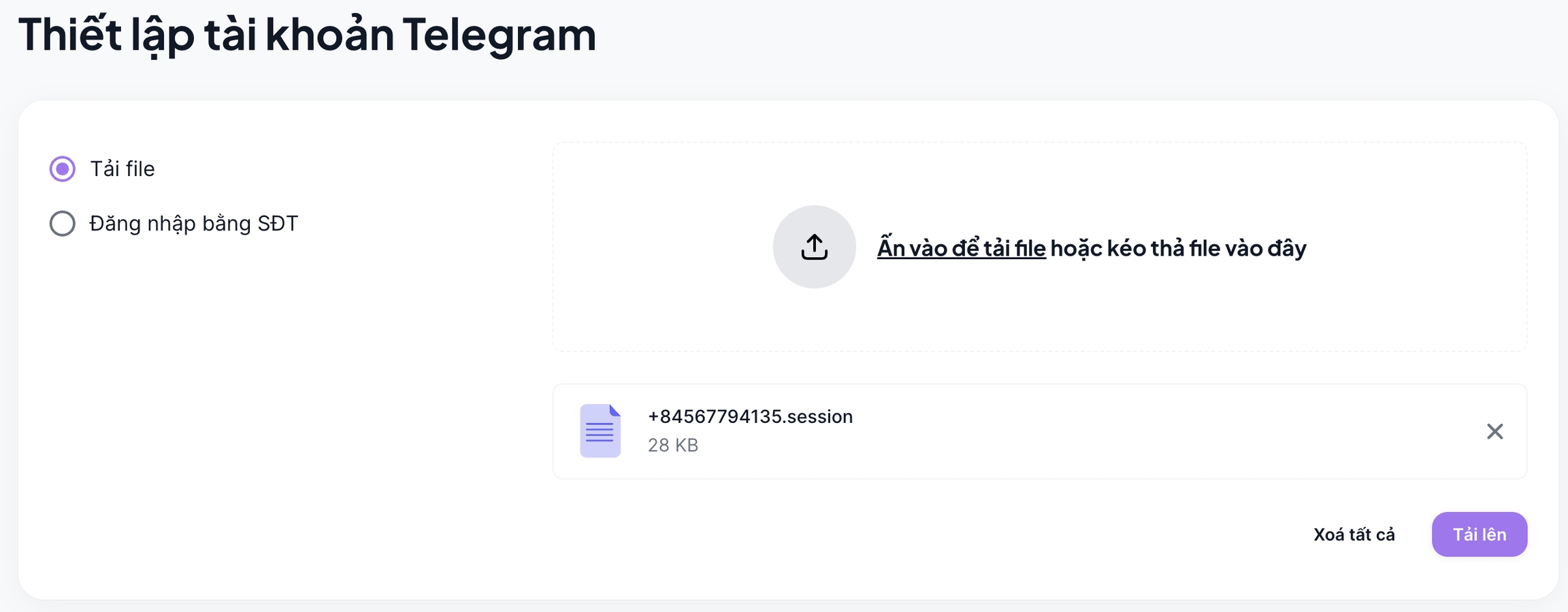
Click the Upload button.
Last updated